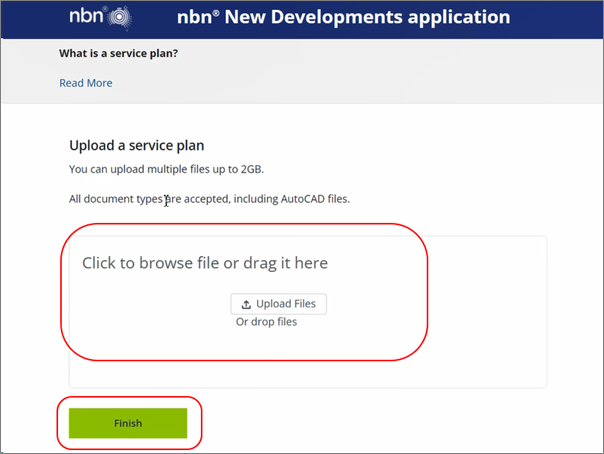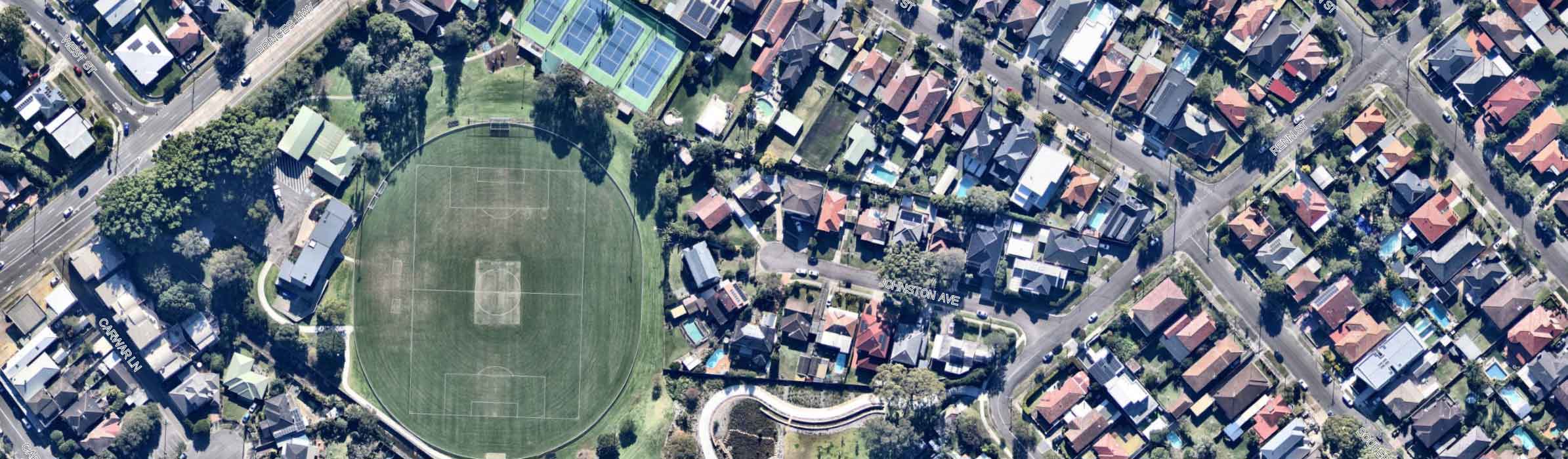What is NBN?
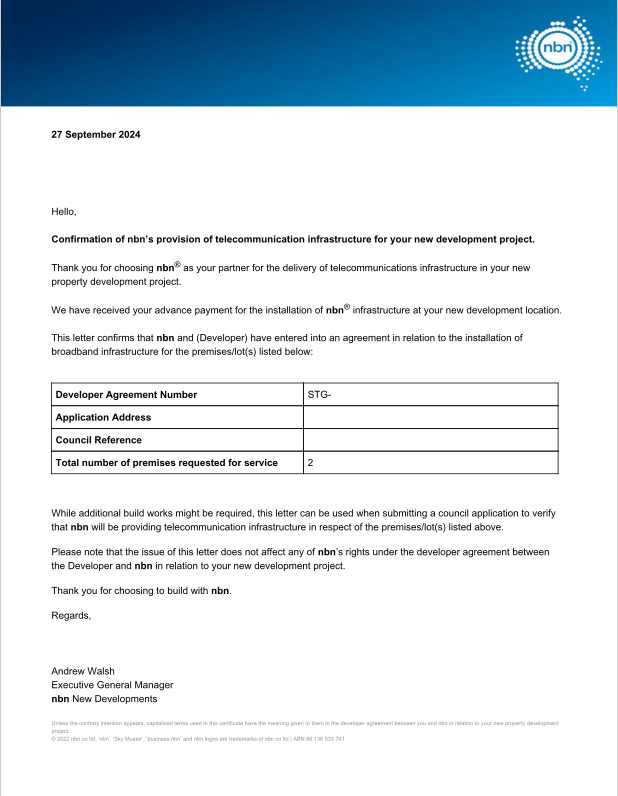
How do I apply for NBN?
- Services Plan 1
- NBN Portal Login
- Eligibility Check
- Applicant Details
- Development Details
- Billing Details
- Developer Details
- Review Application
- Upload Plans and Finish
Please ensure that you have services plan prepared before starting the application, as it is required later in the application process. See below example.
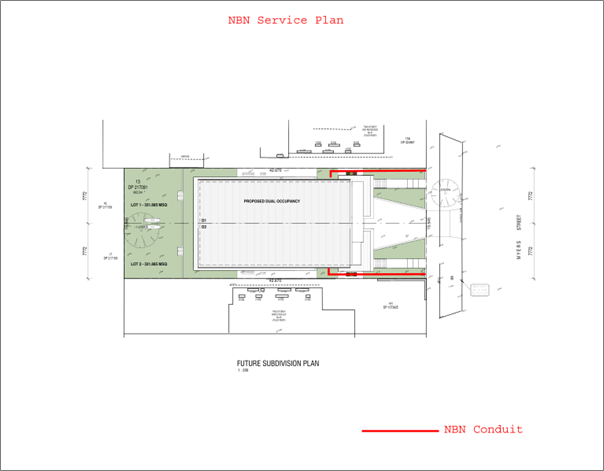
2
Navigate to the NBN Portal Website
3
Once on the website, click "Apply"
4
Select "Subdivising land".
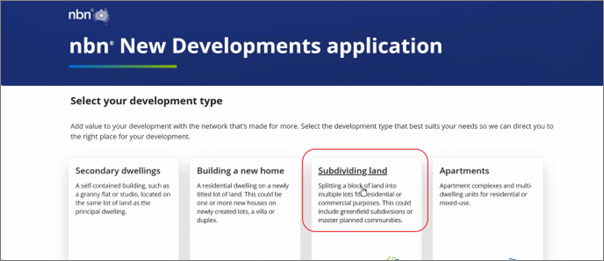
5
Select "Yes" to confirm that you will also be building on the subdivided land.
6
Click "Continue"
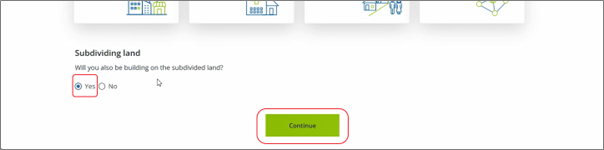
Enter the complete development address. Development address will appear below if found.
8
Select "Yes" if the address is correct to use for the application.
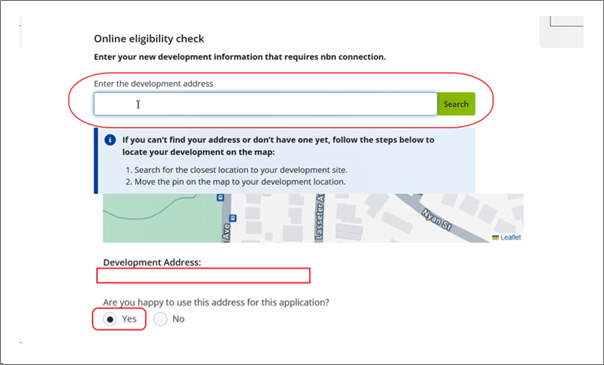
9
Enter the total number of new premises that require an NBN connection.
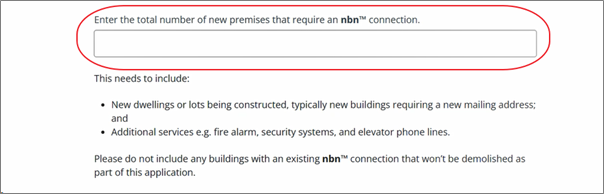
10
Enter your preferred reference for this development.
11
Select "Yes" or "No" to indicate whether the development contains multiple stages.
12
Select the building purpose for this development. Ex: Residental use only.
13
Select the type of development work that will be taking place.
14
Tick the box if you afree to subscribe to NBN news and marketing updates.
15
Tick the box to indicate that you have read and accepted the terms and conditions, and acknowledge the NBN Privacy Policy.
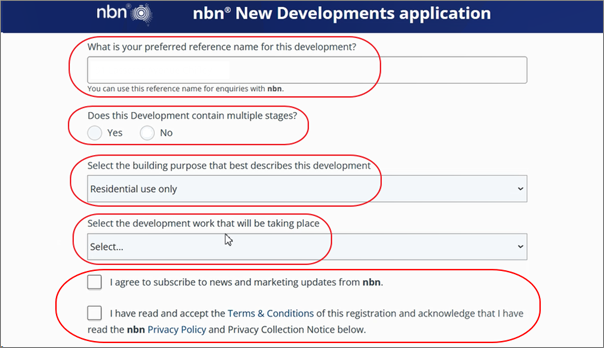 16
16
Click "Check online eligibility" to proceed to the next page.
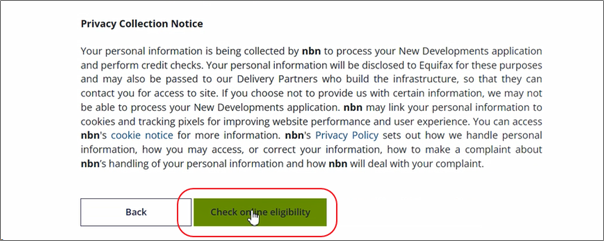
Choose the description that best matches the Applicant's role for this application.
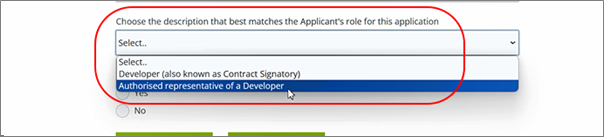
18
Select "Yes" or "No" to indicate whether you or the company have an ABN.
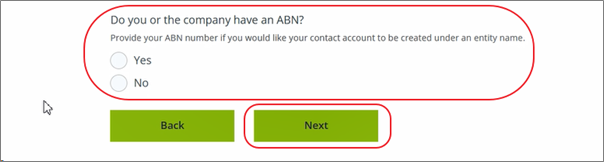
Select "Yes" or "No" to indicate whether your development has any building services.

20
Select the intended use for the development.
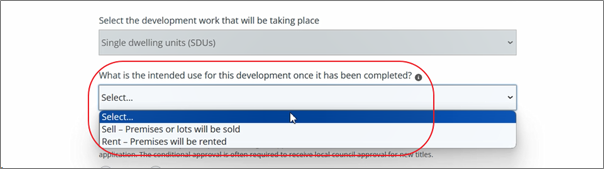
21
Select "Yes" or "No" to indicate whether your development previously received a conditional approval from NBN.

22
Enter the number of planned residential dwellings or lots.

23
Select the number of planned commercial dwellings/lots.

24
Select the estimated date of when the titles will be released.

25
Enter the estimated occupancy date.

26
Enter the council reference number (optional).

27
Select "Yes" or "No" if you are aware of any external utility work being planned or roads bing built to service your development.

28
Select "Telecommunications Lead-In Conduit".
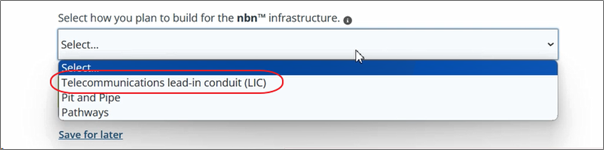
29
Enter the address or planned address for each dwelling (Premises 1 and 2) in this development. Additionally, indicate where the telecommunications conduit is planned to be installed.
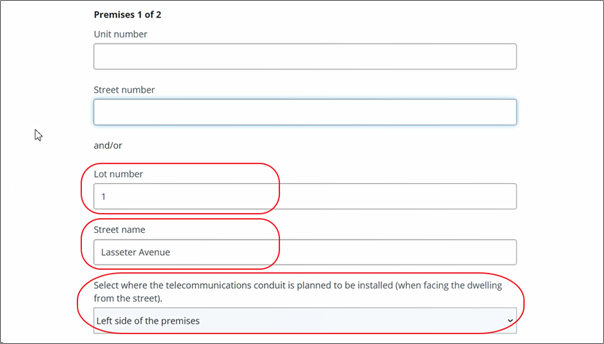
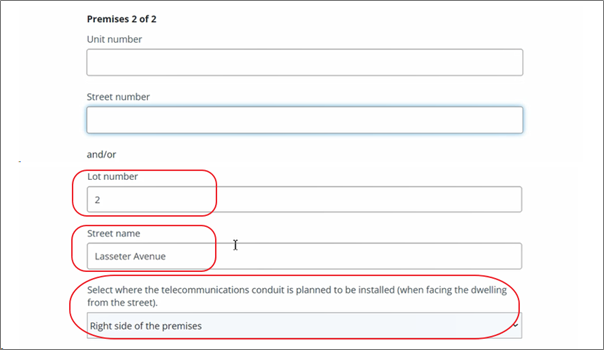
30
Click "Next" to proceed to the next page.
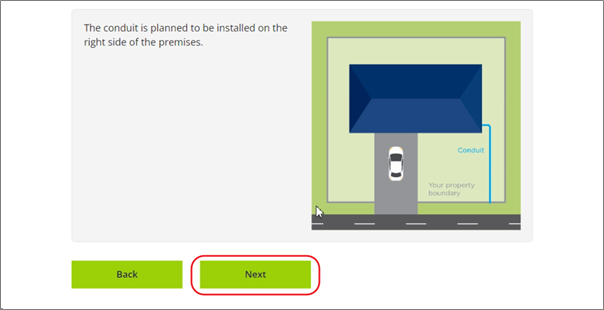
31
Select "Applicant" if the applicant is the nominated billing contact. Select "New" to create a new billing contact if the applicant is not the nominated billing contact.
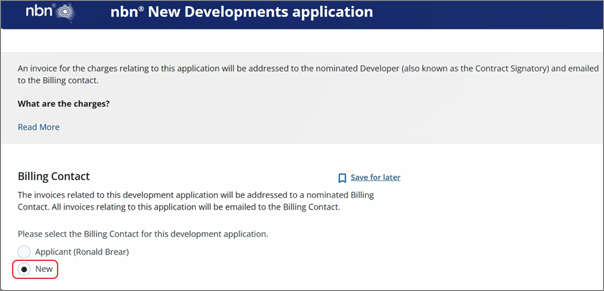
32
New Billing Contact: Prove the details of the Billing Contact, ensuring oyou have their consent to do so.
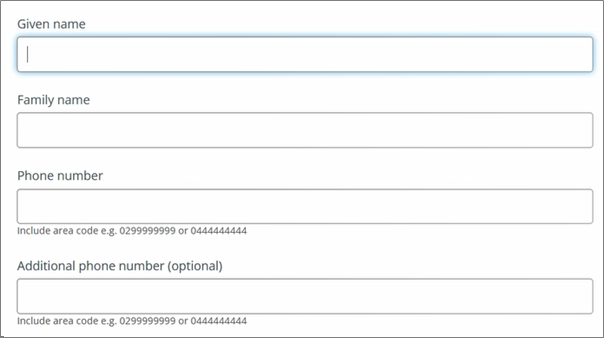
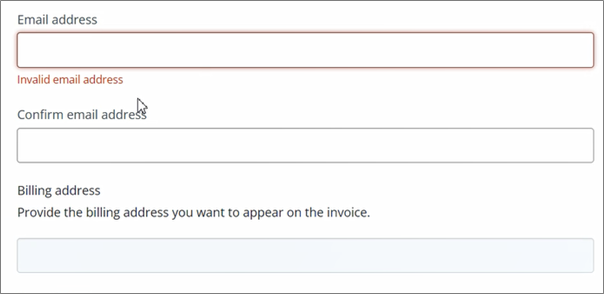
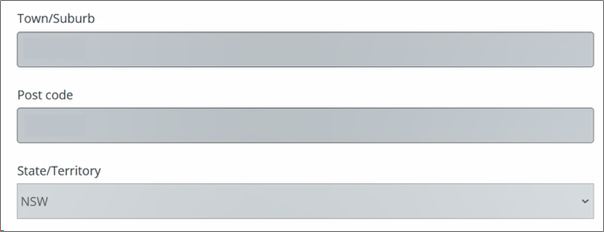
33
Selct the Account Payable Contact for this development Application.
34
Click "Next" to proceed to the next page.
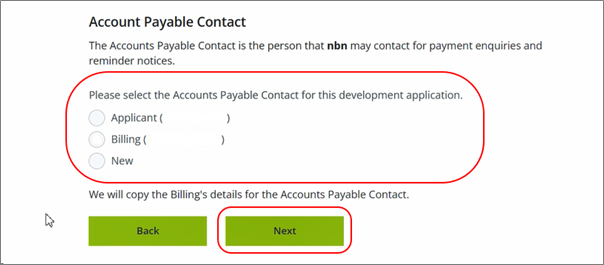
35
Select the Developer Contact for this development application.
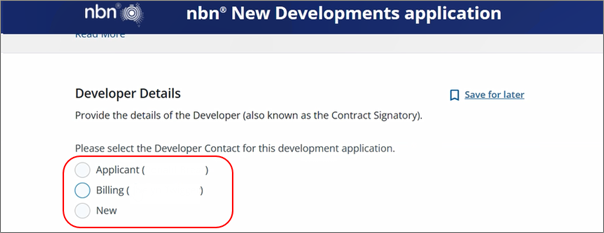
36
Select "Yes" or "No" if the developer or the developer's company has an ABN.
37
Click "Next".

38
Review the development application details to ensure there are no mistakes.
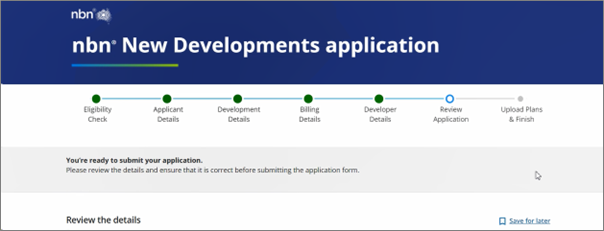
39
Tick the box to confirm that no other telecommunication provider has agreed to deliver services to your development.
40
Tick the box to confirm that you have accepted the terms including the contribution charges.
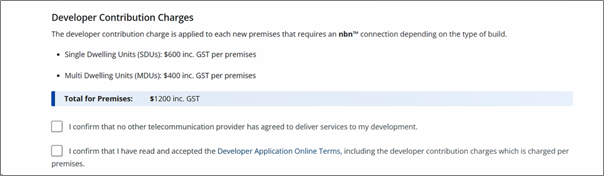
41
Click "Next" to submit and proceed to uploading plans.

42
Upload service plan that shows the top site plan of the building.
43
Click "Finish"